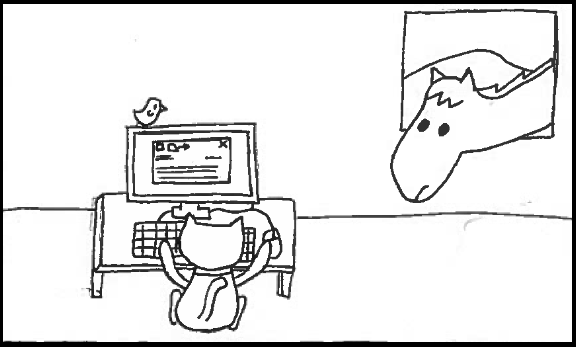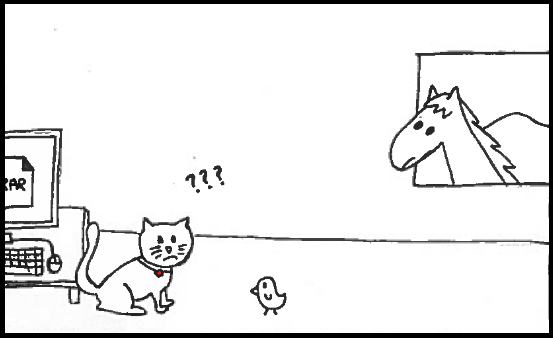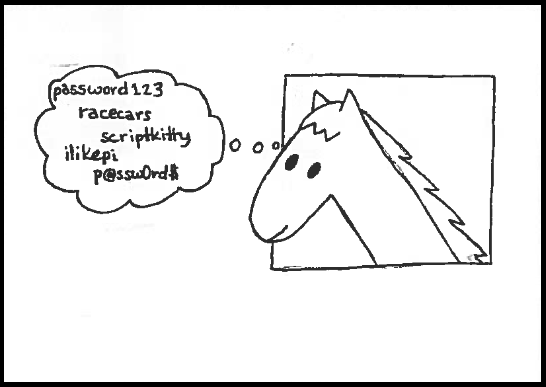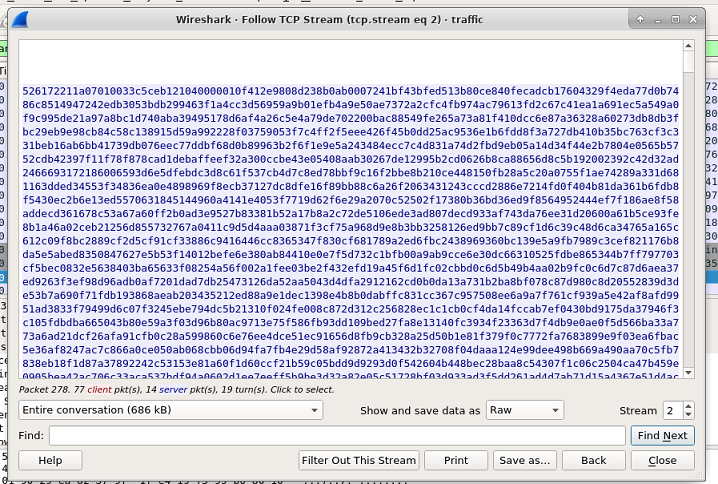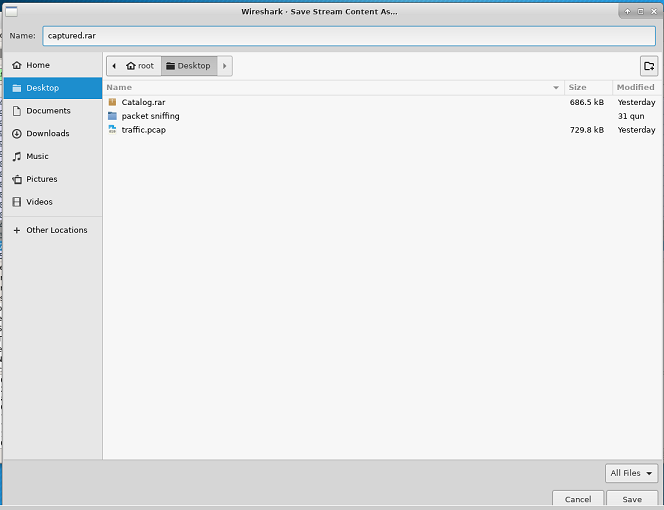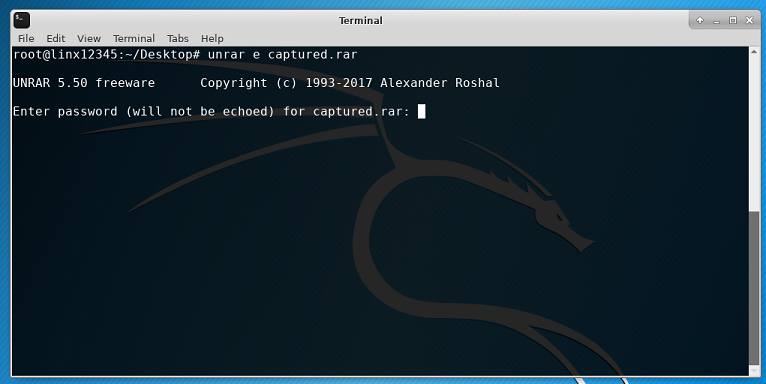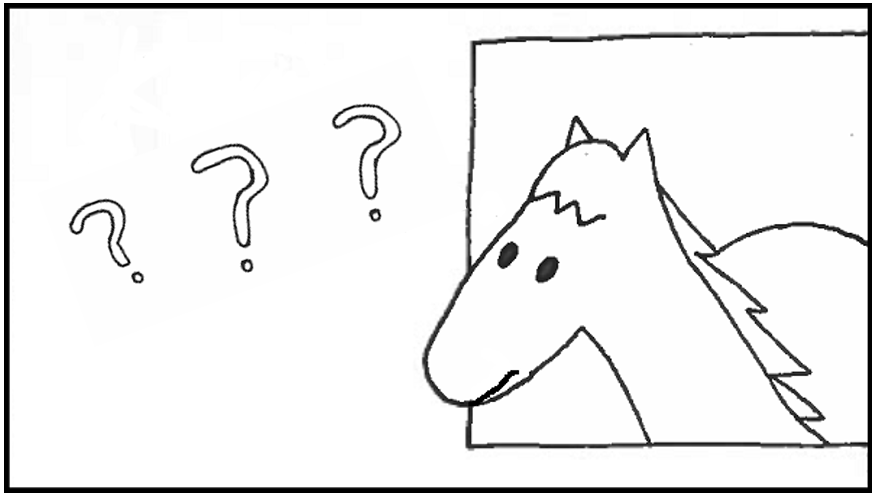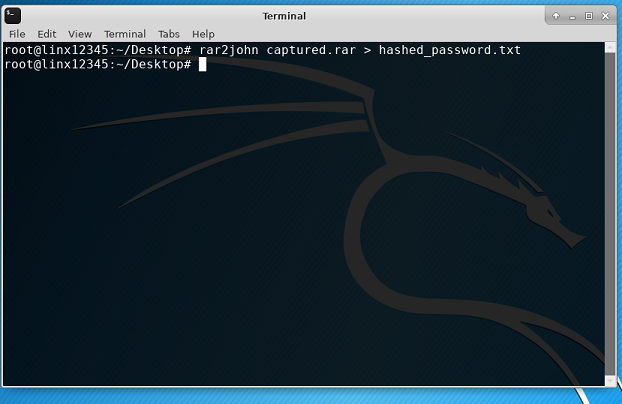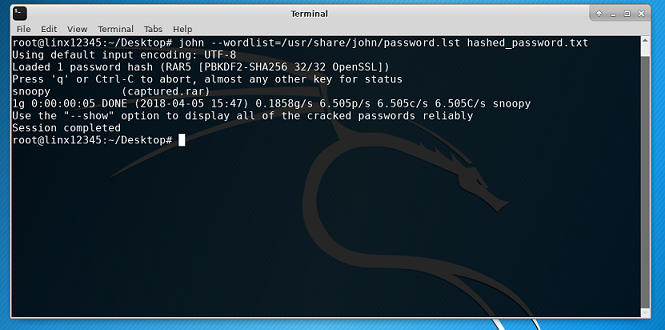The Ripper?
In the previous tutorial we used Wireshark to look for unencrypted information. If you skipped it, we highly encourage that you go back and complete it, as it explains basic concepts of Wireshark. In this chapter, we will use Wireshark to recreate a transfered password-protected file and then break its password so that we can see the content.
Ruby couldn't believe it, not only was Gerry looking at other cats online, but trying to adopt a new one too!
"It'll be okay, ScriptKitty," said Pixel. "You're a great cat and I'm sure Gerry knows. Who knows, maybe you're getting a new brother or sister? Let's find out!"
"How could we figure that out?" Ed inquired.
"Easy, next time Gerry is on the computer e-mailing this person, we can just use Wireshark to capture the packets they send each other. Then we can read the messages and get more details."
Later that day...
Ruby walked in from the living room and announced: "Gerry is back online, fire up Wireshark!"
The team got to work and quickly captured a file called Catalog.rar.
"A catalog!" Exclaimed Pixel. "Great, now we can see what Gerry has been looking for." She tried to open the file, but a window popped up asking for a password.
"Uh oh," Ruby groaned. "We can't open it, we don't know the password!"
"First, I think we need to understand why it needs a password," replied Pixel.
How do passwords work?
If you have any online accounts, you are probably familiar with the concept of a password. A password is a phrase or sequence of characters that is associated with an account. Passwords are used to verify a user's identity when signing in online.
In the early days of the internet, username and password information were stored in human-readable form called plain-text. These files look like the following:
edishungry:password123
aeropixel:racecars
rubycat:scriptkitty
In the above file, edishungry is an example of a username. This user's asosciated password is
password123. Storing passwords like this is not very secure. if a hacker got ahold of the above file,
they could easily know all the usernames and passwords on the system!
To increase security, most companies hash passwords before they are stored along with usernames. A hashed password commonly looks like a long string of random text. So, the corresponding hashed password file may look something like:
edishungry:482c811da5d5b4bc6d497ffa98491e38
aeropixel:1d615366645ce4a7640755a6f7ad9746
rubycat:13c9a04541cd023982a03b00c8c5e9ea
In reality, those long strings are examples of hashes. To create a hash, one must use a hash function. In the above example, the password hashes are produced by a hash function called MD5.
Try it out yourself!
Open the terminal and type the command echo -n 'scriptkitty' | md5sum:
> echo -n 'scriptkitty' | md5sum
13c9a04541cd023982a03b00c8c5e9ea
Run the command multiple times. You will see that you always get the same hash. Now try changing
scriptkitty to racecars. Do you get the same hash associated with the username aeropixel?
If you typed it in correctly, you should!
When Ruby types her username (rubycat) into our imaginary website, the server will hash
her inputted password using MD5, and compare it with the stored hash associated with the
account named rubycat. If the hashes match, the website will authenticate Ruby.
While your password can usually be anything you want, some passwords are better than others. As we will see in this tutorial, it is easy to guess a simple password. Likewise, some hash functions are better than others, even though using hashes is always more secure than plaintext. MD5 (which was widely used in earlier days) is now no longer considered secure.
Ed chimed in: "Why don't we just try every password we can think of? We can get it eventually right?"
"I don't think so, Ed," Pixel replied. "But we could use our computer to do the work for us!"
To read more about passwords and encryption, click here.
What is FTP and how does it work?
When we want to transfer a file from one computer to another over the internet, we use the File Transfer Protocol (FTP). This protocol is a set of rules specially created so that a client can retrieve files from a server. FTP has two different standards: one for control (FTP) and one for data (FTP-DATA). The control version establishes the connection, verifies the username and password (not mandatory), and establishes which file is requested. FTP-DATA, then, takes care of transfering the requested file.
As any other data on the internet, the file will be sent in multiple packets depending on its size. FTP protocol is widely used due to its simplicity. However, the downside is that it is not secure. In general, simple FTP is used for educational purposes or to transfer files between trusted entities in a private network. In order to eliminate this security problem, FPT is secured with Secure Sockets Layer(SSL) or Transport Layer Security(TLS) and in this way it becomes FTPS.
Note: In general it is safe to assume that the "S" at the end of a protocol means that the protocol is secured (i.e. HTTPS, FTPS, IPS)
Recreate the file
Open the .pcap file provided and type in the filter bar FTP. Now, you can see the authentication credentials, and the name of the requested file
We are interested in Catalog.rar. Type in the filter bar FTP-DATA. Right click on any packet and select folow TCP stream. The window that opens shows how the tranfered file looks in ASCII format. These random characters represent how the file is contructed in memory.
- Go to the
Show and save data asfield and selectRaw. Click onSave as
- In the new window, double click on
Desktop1, and writecaptured.rarin the Name field and click onSave.
Check on your Pi's desktop. You should see the captured.rar file
Since this file is a an archive (.rar) we have to unrar it. An archive is a way to compress a larger file into a smaller one. There are different tools for this. The most common are: RAR, ZIP and tar.gz. So if you have a file of the following formats, name.zip, name.rar, name.tar.gz, it means that you have to decompress it in order to acces the content.
Right click on Desktop and open a terminal. To unrar our file we will use
unrar e captured.rar
Oh oh! We have a problem. We have to insert a password but we do not know anything about it. Wouldn't be great if there was a tool to help us break this password?
It is our lucky day! There is a tool and it is called John the Ripper.
"John the Ripper!?" Ed exclaimed. "That sounds kind of scary."
"It can be if your passwords aren't strong," said Pixel.
What is John the Ripper?
John the Ripper is a software tool used for password cracking. It is free and runs on the most common operating systems (i.e Windows, Linux, MacOS, Ubuntu). There is a free version of this software, which is frequently used. If the user needs an enhanced version of this software, there are available versions for purchase.
What is a rainbow table?
You can use WinRTGen to create your own rainbow table. A rainbow table is essentialy a special wordlist that you create for a specific type of hash. Since in the previous years, the passwords have been improved, the common wordlist will probably fail, assuming that a person does not uses simple passwords anymore. Generating a new rainbow table requires a good computer configuration, depending on how big the table would be and the type of hash used.
How does John the Ripper work?
John the Ripper brings many password crackers and hash types detectors in one package. In general, John cracks weak hashes. There are two types of attacks attached to John. The dictionary attack takes string samples, usually from a wordlist (dictionary) containing passwords cracked before, encrypts them in the same format as the password being checked and compares the output to the password. The second type of attack is the brute force attack. For this one, John goes through all the possible plaintexts, hashes and compares them to the given password. One useful tool for this attack is the character frequency table. If the password contains more frequently used characters then it would take less time to crack the hash. This method is useful when the password is not in found in wordlists. The downside is the longer runtime.
In this tutorial we will use John the Ripper to crack the password of a .rar file, using a dictionary attack.
How do I use John the Ripper to find the password for our file?
- Open a terminal on your destkop. Type
rar2john captured.rar > hashed_password.txt. Press Enter. This command tells John the Ripper that we have a .rar file with a password and we want its hash written on hashed_password.txt.
If you look on your desktop you can see that you have a hashed_password.txt file. If you want to see what it contains, you can type
less hashed_password.txt. Those characters and numbers represent the hash for our password. Pressqwhen you want to return to the terminal.Now is the time to find our password. In the terminal, type
john --wordlist=/usr/share/john/password.lst hashed_password.txt. Press Enter.
Let's look at this command. John the Ripper needs a wordlist(dictionary) for this attack.
--wordlist=/usr/share/john/password.lst tells John to use the password.lst file located
at /usr/share/john/password.lst. If you want to use a different wordlist, you can change the
location and John will take care of the rest. Then, we passed in the file containing the hash.
John will use the wordlist and the hash and will find the one password that matches the hash.
- Back in the terminal. Type
john --show hashed_password.txt. This command will show you the word that corresponds to the hash. This is our password.
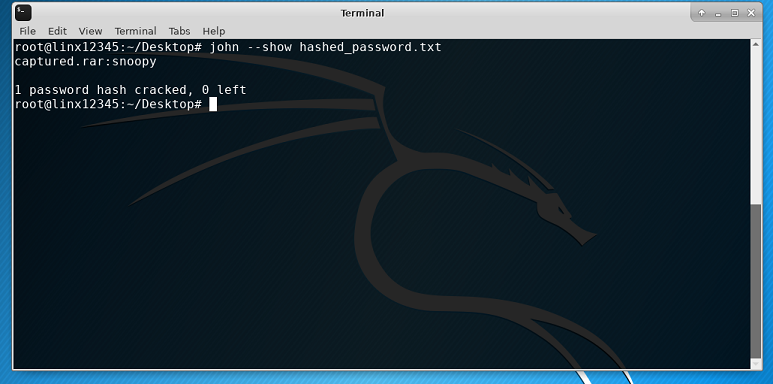
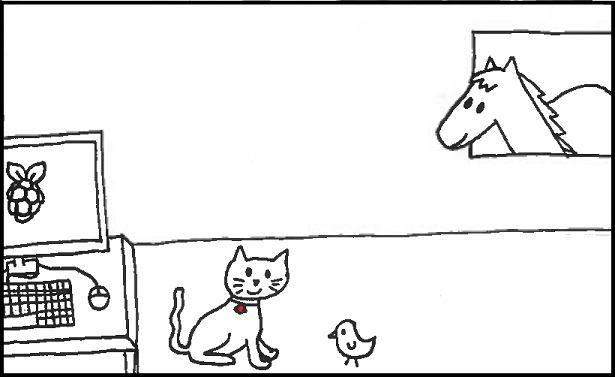
"Wow that was really useful!" Ruby commented, as she typed in the newly cracked password. The file opened, revealing.. "More cats!!"
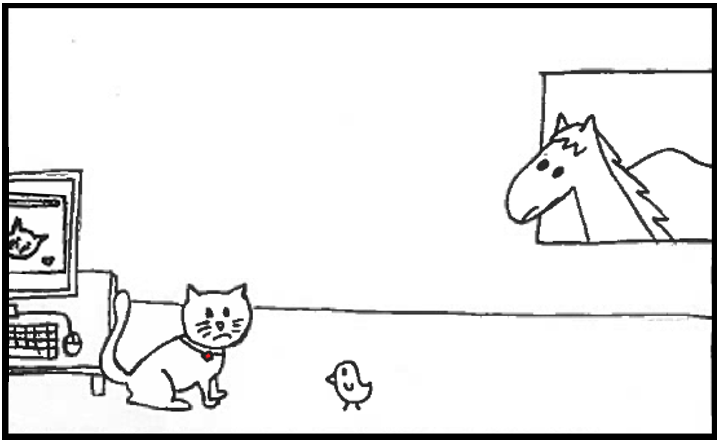
What did Gerry do wrong?
As we saw in the e-mail, the "consultant" from the pet store has some pretty concerning requests (only $20 bills, he will establish the place, asks for card information). Moreover, they do not simply send the catalog via email, but ask for an FTP connection. Unless you know and trust the sender and it is necessary, do not use a simple FTP connection for transferring files. Anyone connected on that network can capture the traffic and recreate it. Yes, it is illegal, but we it is better to protect ourselves.
In the second part of this tutorial, we saw how a simple password can be found very quick. Using simple passwords is never recommended. Words that can be found in a dictionary or combinations that use the same symbols are easy to be cracked nowadays.
How can we protect oursevles?
For file transfer, use trusted websites, or directly an e-mail attachement. Anything that requires an unsecured connection should be a sign for a possible threat.
When creating passwords, it is recommended to use different combinations of characters. A relatively strong password will look like a random combination (i.e @[Ot2dP5Li9C%B}r ).
Do not use the same passwords for different accounts. In this way, even if one of your accounts is compromised, your other accounts will not be in danger.
If keeping track of strong passwords seems hard, you can use a password manager. There are plenty of them for free on the internet (be careful from what webiste you download it). These tools generate and store strong passwords for you.
If it is mandatory for you to send important information through e-mail, use encryption tools so that you can add more encryption layers, and a safe method of transferring files.