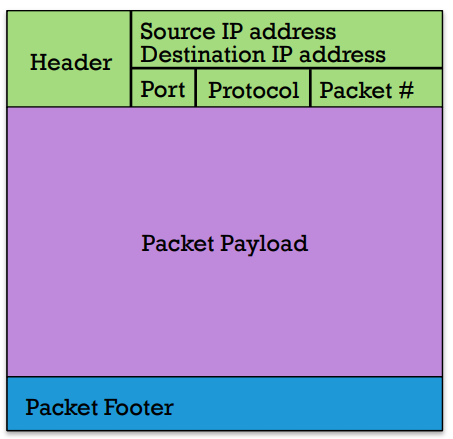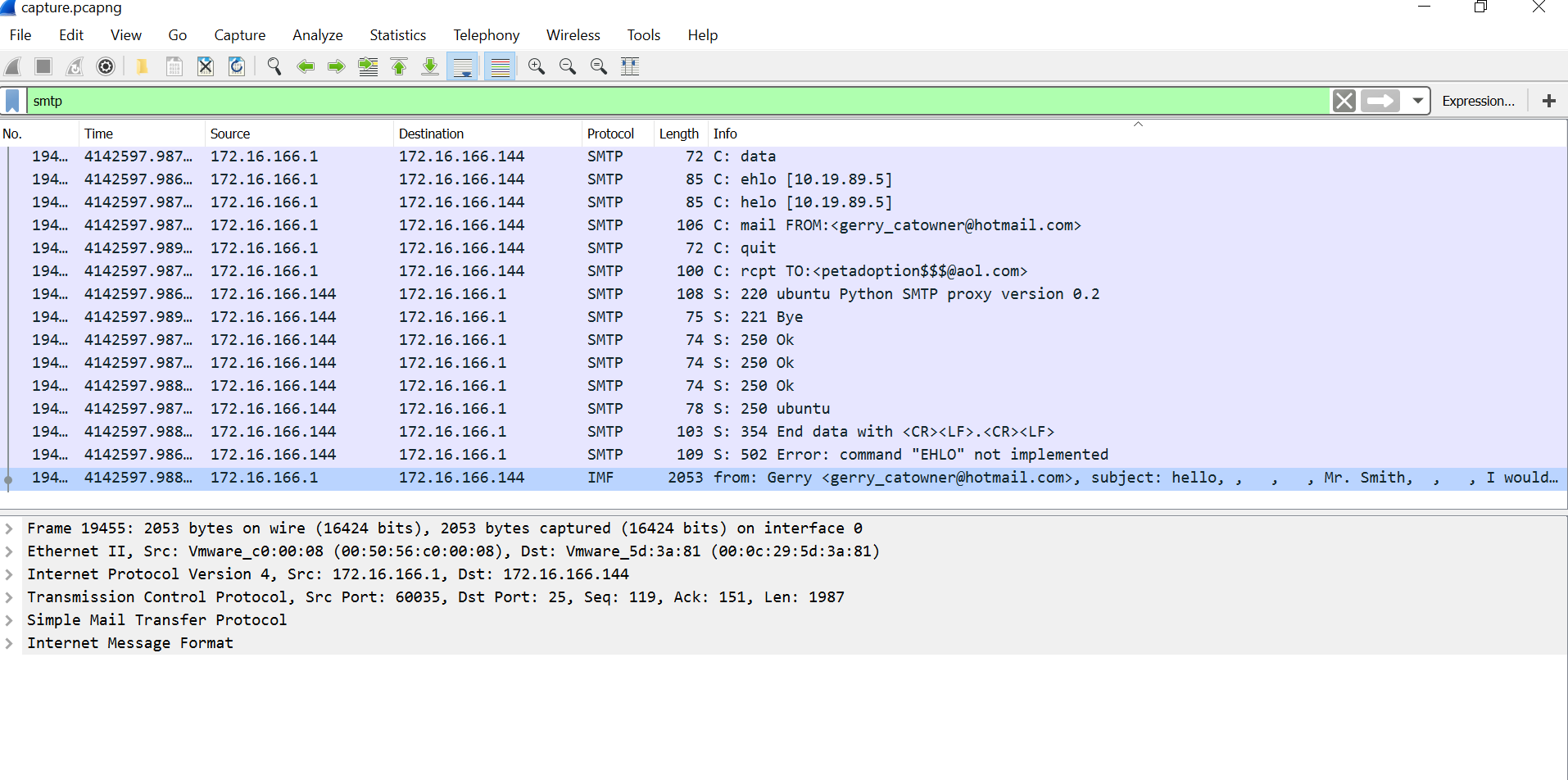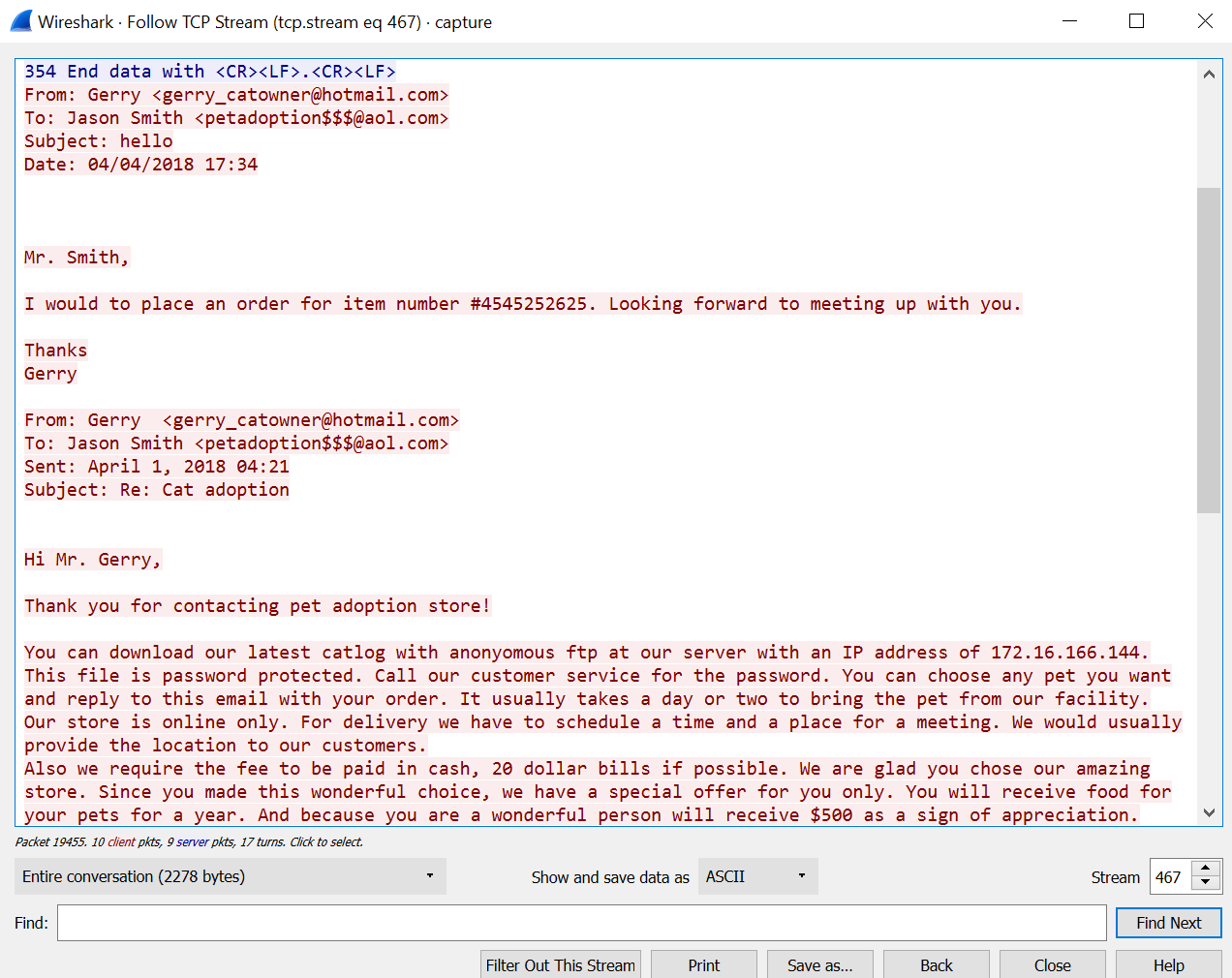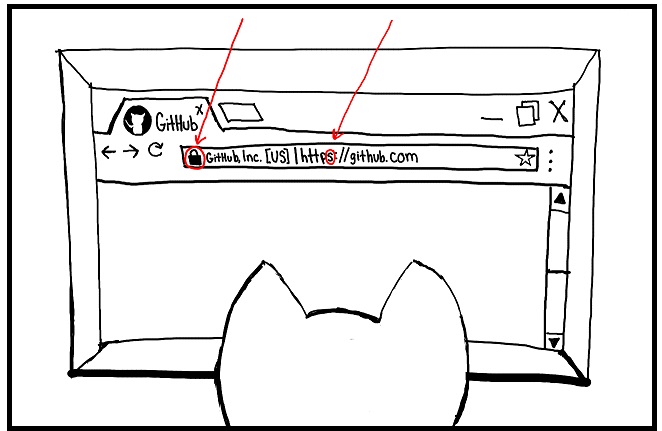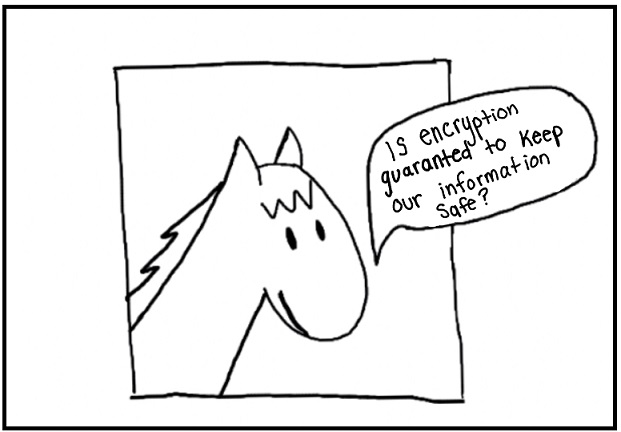The Ghost in the Wire
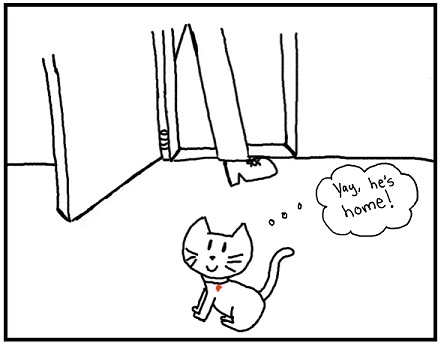
Gerry swung the door open wide, and marched in like on a mission, immediately sitting down at the desk and turning on the computer. "I wonder what Gerry's up to?" Ruby pondered. "What if Gerry's looking at cats again!?!" Ruby walked over to Gerry's computer to take a look, but she couldn't quite see what was going on. Her curiosity got the best of her.
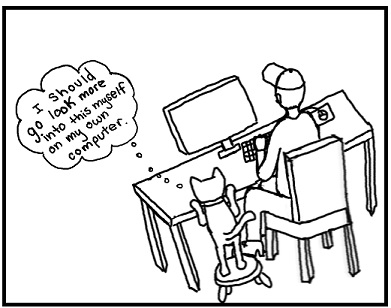
As Ruby scurried to her room, by pleasant surprise, Pixel fluttered in through the window.
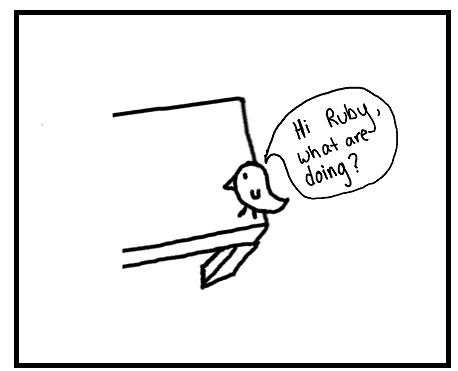
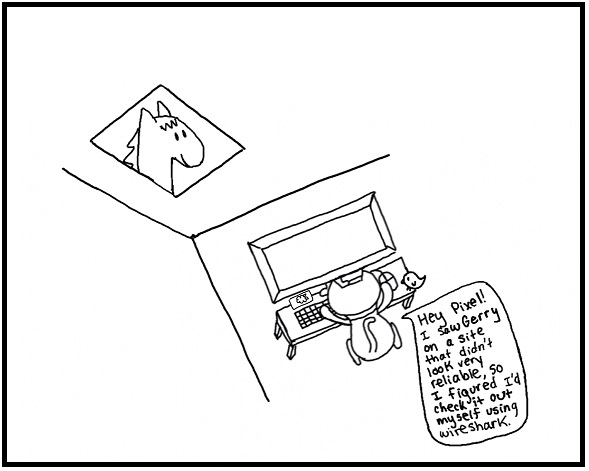
The purpose of this tutorial is to show the students how vulnerable they can be on an unsecured network (Like Gerry's home network) by demonstrating how a packet sniffer like WireShark can be used to monitor network activity.
How is Information Sent on the Internet?
Let's talk about packets. If you want to send something over the internet (say sending a picture to your grandma), it gets broken down into tiny pieces called packets.
Packets are a lot like the packages you send in the mail:
The packet header contains the information on how the packet should be handled, similar to the labels you see on a a regular package.
- The source and destination IP address is like the return and address labels you place on packages you mail.
- The port and protocol indicate how the packet should be routed, similar to the priority mail stickers you see. The header is designed to assist the router to get the package to you, similar to how a package’s labels are designed to help the post office get your package to you.
The next (and most important) component of a packet is the payload. The payload refers to the actual contents of the packet. This could be an e-mail message, passwords, websites, etc.
Packets traditionally travelled between routers via wires. These wires could be telephone wires, television cable wires, or large fiber-optic cables running deep underwater. That's one of the reasons why many common internet providers were originally telephone and cable providers.
The Dangers of Information Transfer on Networks
In wireless networks, all the computers connected to a wireless router send their information through the air (similar to Mike Teavee and Wonka Vision in Willy Wonka and the Chocolate Factory). The wireless router sends the information back to all the computers via the air in a communication mechanism called broadcast.
In broadcasting, each computer gets a perfect copy of all the packets sent over the network, but only keeps the ones that are addressed to it. Just like you're supposed to discard any mail you receive that’s not addressed to you. That's how it's supposed to work, at least.
A malicious individual can place a special device on a network called a packet sniffer. Instead of discarding the packets that a computer gets, the sniffer stores all of them in a packet capture. You have no knowledge that a packet sniffer has a copy of your packets, because, of course, you get them too. It’s one of the consequences of being able to easily create and distribute perfect copies of digital content.
For more information on networks and packets, click here.
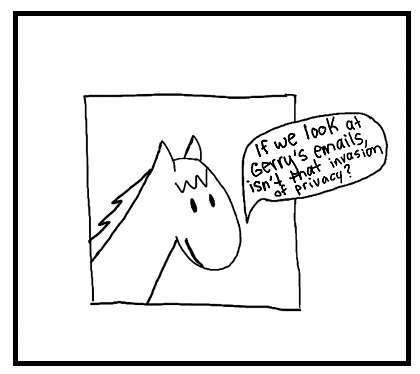
Is packet sniffing on wireless networks illegal?
Unauthorized wiretapping (putting a listening device on a wire) is illegal under U.S. law. However, in a wireless network there are no wires. In fact, in order to enable the US to spy on its enemies using radio communication, the wiretapping law was written in such a manner that says
"it shall not be unlawful under this chapter or chapter 121 of this title for any person to intercept or access an electronic communication made through an electronic communications system that is configured so that such electronic communication is readily accessible to the general public (Section 2511(2))"
And later,
"readily accessible to the general public means, with respect to a radio communication that such communication is not scrambled or encrypted, transmitted using modulation techniques."
Thus, wiretapping secured wireless networks is illegal; but what about unsecured "free" WiFi hotspots? In other words, are unsecured wireless networks (such as those found in some homes, coffee shops, hotels, airports, etc.) configured in a manner that is "readily accessible to the general public?" And if so, is running a packet capture on it legal?
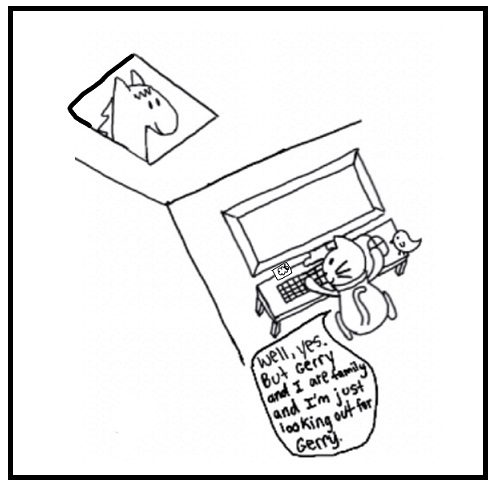
Do you agree with Ruby's logic? Is it illegal? Remember, this question is different from asking whether it SHOULD be illegal. Do people using unsecured wireless networks have some "expectation of privacy?" The law is currently unclear, and there are groups who advocate for amending the Federal Wiretap Act to include a clause that protects wireless networks. The problem with the digital world is that our technology is progressing at a speed that far outpaces the laws written in the physical world.
Keep in mind that the exercises we are showing you in this chapter were created in a specially controlled environment (called a sandbox) so there were no risks in breaking the law. Since packet sniffing is a legal and ethical gray area, you should NOT run a packet sniffer without permission on a network that you do not own!
Considering all of these ethical challenges, shouldn't packet sniffers be illegal? Isn’t packet sniffing obviously bad? Not exactly.
Packet sniffers are really useful and can be used for legitimate purposes. For example, a company can use a packet sniffers on their own networks to monitor network traffic, and ensure their networks are being used for the correct and intended purposes, and to detect network intrusion attempts. They are also useful for debugging networks, and verifying the effectiveness of access control systems, such as spam filters and firewalls.
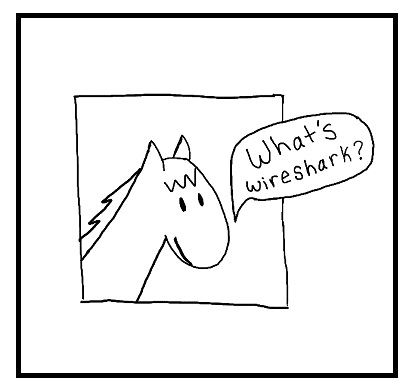
Before starting the tutorial, let's go over some basic terminology and concepts:
Wireshark is a popular packet sniffer and analyzer
PCAP file: a Packet CAPture file. Contains all of the information captured by a packet sniffer over a period of time
Protocol: a set of rules that define how internet traffic is routed on the network
Packet Analysis
On the Pi desktop there is a folder named
Packet Sniffing. Open thecapture.pcapfile found in this folder. You will notice that a program called Wireshark will open.In Wireshark, click on the
Protocoltab. This will sort the packets based on their protocols. In this tutorial we are interested in TCP/HPTP,SMTP, and FTP
traffic.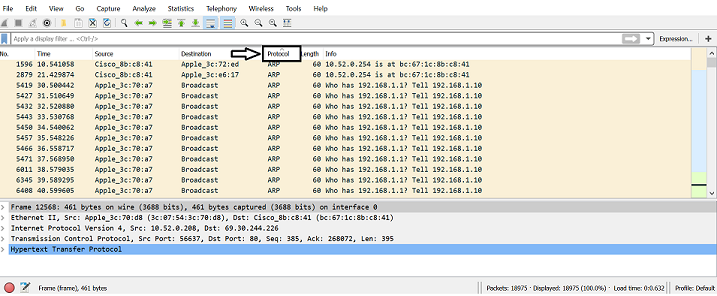
In the search tab, type
httpand pressEnter.Click on the
Infotab. This will, again, sort the packets based on the information they hold. For the TCP/HTTP protocol we are interested in the packets that start with GET.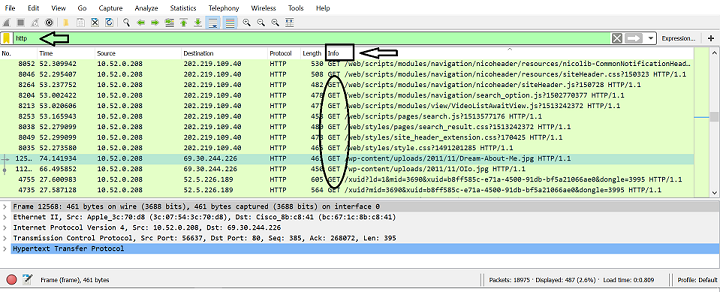
Scroll through the packets and see if any information looks familiar (e.g. websites, google searches). Take a look at the packets with
/wp-contentor/search.Suppose you identified an address to a website or some words that look like a search. Click on the packet. In the bottom half of the screen there are 5 categories: Frame, Ethernet II, Internet Protocol Version, Transmission Control Protocol, and Hypertext Transfer Protocol. In order to read what the packet contains, click on the arrow next to Hyper Text Transfer Protocol. If you look, there is an underlined text
Full request URL:and some address. If you double click on that, it will open the website and you can see the content that the person whose packet you captured was looking for.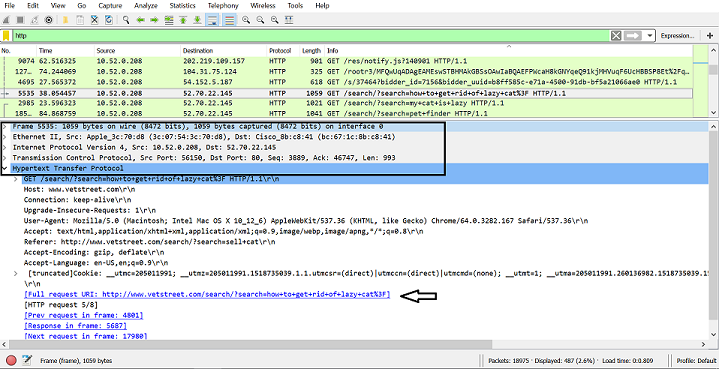
Try to find as much information as you can about Gerry's activity on the Internet.
Now that we found some information about Gerry's searches on the Internet, we will try to find some other unencrypted data.
Go to the search tab and search for
smtp. For this protocol we are more interested in the packets which containfrom/to. Click on theinfotab to sort the packets.For a packet that contains
FROM/ TOthere is a 6th category:Internet Message Format. Click on the arrow next to it and from the new categories, click on the arrow next to Line-based text data. This reveals the content of the email that has been received or sent. To read the content, an alternative solution is toright-click on the packet -> Follow -> TCP Stream.
Hmm...what is Gerry planning?
Reliable and unreliable uniform resource locators (URLs)
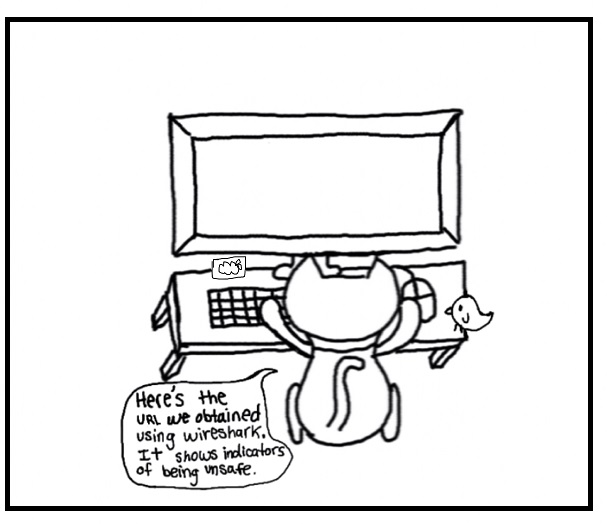
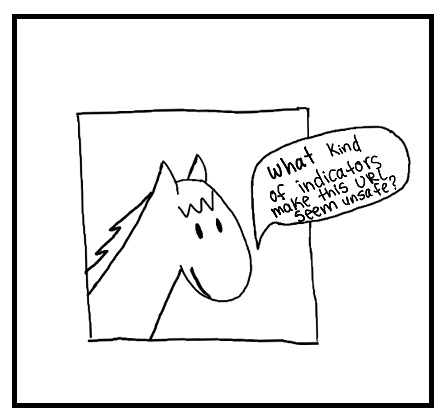
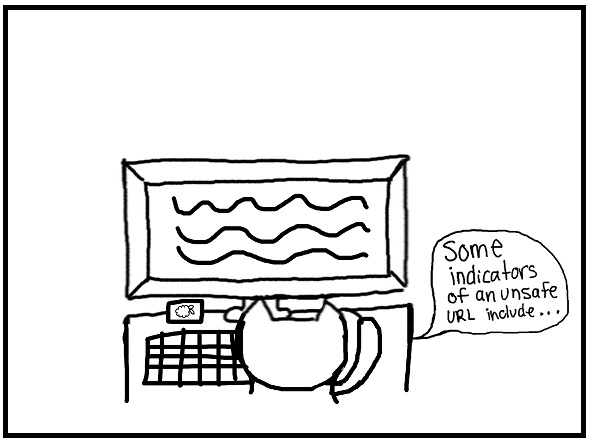
What is a uniform resource locator (URL)? A URL is a protocal for identifying addresses on the internent. It's what you type into the address bar to navigate to a website. An example of a URL would be
https://www.google.comthe URL for Google.What makes up a URL? Looking at a URL, after the
www.the domain name can be found. For example, in the URLwww.google.com, google.com is the domain name. This is often times where the name of the website or organization affiliated with that website is located. Within the domain name is the domain suffix. In the example above the domain suffix is the .com. Domain suffixes come in quite the variety including, .com, .net, .gov, .org, .edu, .mil and many more. Though the suffix usually refers to the type of organization who created the website, that is not always true. Websites can register with any domain suffix, thus it is recommended to still check the website to ensure it actually aligns with its domain suffix. 1.What makes a URL unreliable? URLs with abstract numbers and symbols often give insight that the site may not be the most reliable or safe. Also inspect the domain name, if it says something to good to be true, it probably is, like "freemoney.com". If you ever question whether or not a website is safe, there are sites like http://www.urlvoid.com/ which check the reputation of websites and report back fradulent and malicious websites. Malicious websites have the capabilities to infect your computer, so be careful.2.
Protecting Yourself Against Packet Sniffers
So how do we protect ourselves against packet sniffing? The answer is not to simply use password protected wireless networks. Someone who is intent on stealing your data will likely break the password. Once they are in the network, they can then run the packet sniffer and your information will be lost. So what do we do? The answer is to use encryption whenever possible!
Encryption algorithms are based on really hard computer science problems that will take an incredibly long time to brute force. Consequently, this is considered the only truly “safe” way to transmit packets. Banks, online stores, and other entities that deal with financial transactions on a regular basis encrypt the packets being sent to them. That is why you always connect to an https address with them.
An easy way to check if your connection is encrypted is to look at the URL. If it starts with "https://" that means it is encrypted. In browsers such as Chrome, look for the little green lock and the words "secure". That lets us know that encryption is on.
Remember that if someone really wants to steal your information, they will try hard. There are a lot of malicious actors who are actively looking for vulnerabilities in TLS (the security layer that defines https).
Keep in mind that connecting to a site using encryption only protects your data as it is in transit to that site. If a site is hacked, or if the owner of the website decides to share your information with third parties, your personal information can still be compromised.
Protecting Your Data
The most reliable way to ensure that your data never gets stolen on the internet is to not use the internet. But, of course, this is not a reasonable or feasible course of action! To maximize the security of your personal data, follow these essential tips.
Never share anything online that you don't want everyone knowing
Regularly Check your Social Media Security Settings
Reduce your social media footprint
Use encryption whenever possible
For more details on protecting your data online, click here!
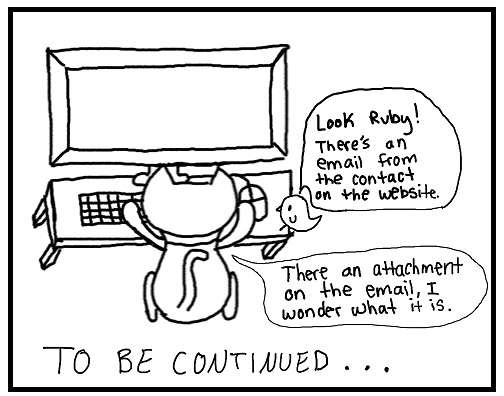
1. “Evaluating Information - STAAR Method: URL & What It Can Tell You.” University of South Carolina Upstate Library, 8 Feb. 2018, http://uscupstate.libguides.com/c.php?g=257977&p=1721715.
2. Phelps, Justin. “How to Tell If a Link Is Safe Without Clicking on It.” PCWorld, 7 Feb. 2012, 11:31 am, www.pcworld.com/article/248963/how_to_tell_if_a_link_is_safe_without_clicking_on_it.html.